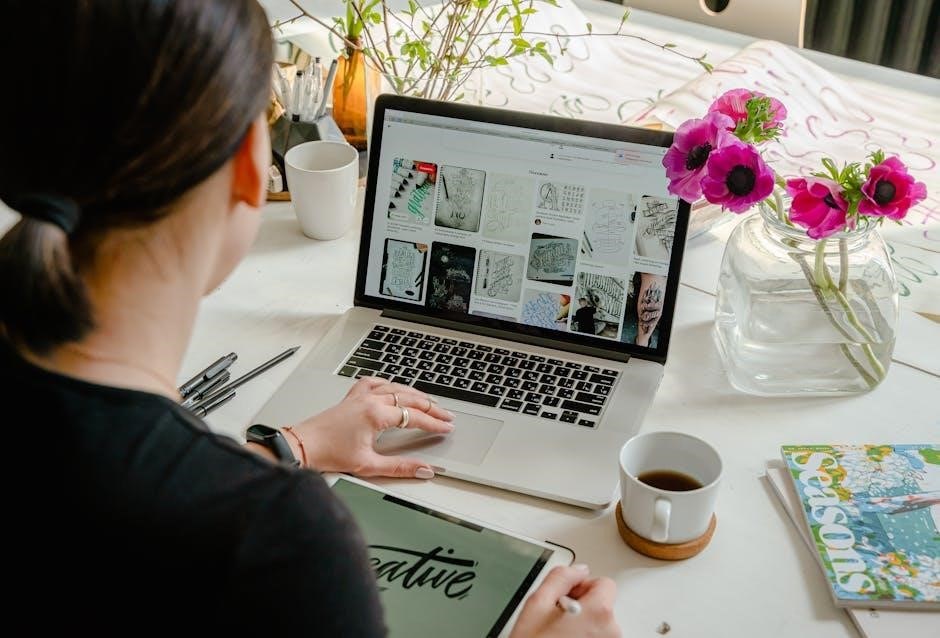What’s in the Box
Inside the Polaroid Snap packaging, you will find the instant print digital camera itself, a micro USB cable for charging and data transfer, and a quick start guide to help you begin using your new camera.
Camera Components

The Polaroid Snap boasts several key components that contribute to its functionality. Firstly, it features a lens with a magnetic cap to protect it when not in use. There’s also a built-in flash to enhance photos in low-light conditions. A shutter button allows you to capture your desired images, and a timer button enables the self-timer function. The camera also includes a printer slot for instant photo output. Additionally, the device has a MicroSD card slot to expand storage for your photos, a Micro USB port for charging and data transfer, and a wrist strap loop for secure handling. The viewfinder is used to compose your shots, and the Polaroid frame selection button allows you to choose your desired frame for your printed photos. Finally, the camera houses the internal battery that powers the device and its features.

Included Accessories
Along with the Polaroid Snap camera, several accessories are included to enhance your user experience. A crucial component is the micro USB cable, used for charging the camera’s internal battery and transferring photos to a computer. Additionally, a wrist strap is provided, allowing you to carry the camera safely and prevent accidental drops. While not always included, some packages may come with a sample pack of Polaroid Premium ZINK paper, which is required to print your photos directly from the camera. The quick start guide is also included, providing essential information to get you started. The manual can be found online for more in depth instructions. It may also come with a case to protect the camera during transportation.

Getting to Know Your Snap
This section will guide you through the various features of your Polaroid Snap camera, from the front, rear, and top views, explaining each part’s function and how it contributes to taking photos.
Front View Features
The front of your Polaroid Snap is designed with key components for capturing your moments. The most prominent feature is the lens, which is equipped with a magnetic lens cap for protection when not in use. Next to the lens, you’ll find the integrated flash, which provides additional light for your photos, especially in low-light conditions. These two elements work together to ensure clear and well-lit images. The front view also includes the sleek and simple design that defines the Polaroid Snap, making it both functional and stylish. This streamlined interface keeps the focus on capturing memories, while also offering a modern look. Understanding the layout of these features is the first step in mastering your camera. The lens is the eye of your camera, taking the visual information and capturing it as a photograph, while the flash is your helping hand when light is scarce. Together, they form the front of your camera.
Rear View Features
The back of the Polaroid Snap is where you’ll find the essential controls and interfaces for operating the camera and reviewing your photos. A key element is the viewfinder, which you use to frame your shots. Also located on the rear is the selection button, which allows you to navigate through the camera’s settings and options. The MicroSD card slot is also located on the back, providing storage space for your photos. This allows you to save digital copies of your images. The back view also features the printer slot where your captured moments are printed onto Polaroid Zink paper. The placement of these features is intuitive, making it simple to operate and understand the camera. The back of the camera is essential for capturing, reviewing, and saving the images you take. By understanding where each feature is located, you can easily navigate through the camera functions. The selection button, SD card slot, and printer slot all work in unison.
Top View Features
The top of the Polaroid Snap houses several key controls that are essential for its functionality. The most prominent feature on the top is the shutter button, which is used to capture photos. Next to the shutter button, you’ll find the timer button, which activates the self-timer feature, allowing you to take photos with a 10-second delay. Also located on the top is a small opening that indicates the flash. This flash helps to improve image quality in low-light conditions. The power button, which is used to turn the camera on and off, is also located on the top. Understanding the placement of these controls is vital for effectively using the Polaroid Snap. The design of the top panel allows for easy access to the primary controls, making the camera user-friendly. All of these elements, from the shutter button to the power button, are situated to be easily reached for quick and intuitive operation.

Using Your Snap
This section will guide you through the various functions of your Polaroid Snap. Learn how to power it on, take photos, utilize the self-timer, and understand the sleep mode to conserve battery life.
Powering On and Off
To power on your Polaroid Snap, simply open the viewfinder. This action will automatically activate the camera, preparing it for use. You’ll know it’s on when the indicator lights up. To power off the device, close the viewfinder. This will put the camera into sleep mode, helping to conserve battery power. It’s important to note that the camera does not have a dedicated power button; instead, the viewfinder acts as the primary switch. This design ensures ease of use and intuitive operation. If the camera is left idle for several minutes, it will automatically enter sleep mode to save battery. To wake it up, simply close and then reopen the viewfinder. The automatic sleep mode helps to extend the battery life of your camera, allowing you to capture more memories without the need for frequent charging. Always make sure that the viewfinder is properly shut to ensure that the camera is effectively powered off, preventing any unintended battery drain.
Taking a Photo
Taking a photo with your Polaroid Snap is a straightforward process designed for simplicity. First, ensure that your camera is powered on by opening the viewfinder. Next, compose your shot using the viewfinder to frame your desired image. Once you’re satisfied with the composition, press the shutter button located on the top of the camera. The camera will then capture the image and automatically print it using the Polaroid Premium ZINK Paper. The printed photo will emerge from the printer slot on the side of the camera. Remember to allow a few seconds for the image to fully develop on the paper; The camera utilizes a 10-megapixel sensor to capture images, ensuring decent picture quality for instant prints. Make sure your subject is well lit for the best results. The process is designed to be quick and easy, perfect for capturing spontaneous moments. There are no complex settings to worry about, making it an enjoyable experience for all users.
Self-Timer Function
The Polaroid Snap includes a convenient self-timer function, allowing you to include yourself in photos or set up group shots. To activate the self-timer, first locate the timer button, which is situated on the top of the camera alongside the shutter button. Press the timer button once, and the camera will indicate that the self-timer is engaged. Next, press the shutter button to initiate the countdown. The camera will wait for ten seconds before capturing the image, providing you with enough time to position yourself in the shot. The self-timer is useful for various scenarios, such as taking portraits, group photos, or even capturing action shots where you need a little extra time. Remember to keep the camera steady during the countdown to avoid blurred images. This function enhances the versatility of the camera, allowing for more creative and inclusive photo opportunities. The self-timer is a great feature for both individual and group photographs.
Using the Viewfinder
The Polaroid Snap utilizes a traditional viewfinder for framing your photos. To use the viewfinder, simply look through the small rectangular opening located on the back of the camera. This allows you to compose your shot and determine what will be included in the final image. The viewfinder provides a direct view of your subject, helping you align the shot according to your preference. When framing, keep in mind that the viewfinder is not an exact representation of the final printed photo. There may be slight differences in the area captured; However, the viewfinder is a useful tool to ensure your subject is centered and framed appropriately. Closing and re-opening the viewfinder is also used to turn the camera back on from sleep mode, so be sure to close it carefully to avoid accidental power-offs. Practice using the viewfinder to achieve the best composition for your photos. It allows you to maintain a clear view of your subject when taking your photos.
Understanding Sleep Mode
To conserve battery power, the Polaroid Snap is equipped with an automatic sleep mode. This feature activates after a few minutes of inactivity, helping to extend the life of your battery and ensure the camera is ready when you want to capture photos. When the camera enters sleep mode, all functions are temporarily disabled, and the device appears to be off. To wake the camera from sleep mode, simply close and then re-open the viewfinder. This action will reactivate the camera, and you can resume taking photos immediately. It’s important to be aware of this feature, so you can quickly get back to snapping pictures when the camera goes to sleep mode. This automatic sleep feature helps to optimize battery usage, and ensures that your Polaroid Snap is always ready for use, while also saving energy when it’s not needed. This function is designed to be seamless and user-friendly, allowing you to focus on capturing memories.
Printing Your Photos
The Polaroid Snap uses ZINK Zero Ink printing technology to produce physical copies of your photos directly from the camera. After capturing an image, the photo is printed instantly. The camera uses special Polaroid Premium ZINK paper, which is designed to work with the printer and will produce clear, dry-to-the-touch photos that are ready to share. Make sure the printer tray is loaded with Polaroid ZINK paper before taking photos, otherwise it will not print. The printed photos are designed to be vibrant and ready for sharing and can be used as stickers, due to the adhesive backing. To achieve the best results with your prints, always use the recommended ZINK paper and try to avoid exposing the paper to excessive heat or moisture before printing. The instant printing feature allows you to share memories quickly.
Memory Card Usage
The Polaroid Snap includes a MicroSD card slot, located on the side of the camera, that allows you to expand its storage capacity for your photos. This is particularly useful if you plan on taking many photos and want to keep digital copies before printing. You can insert a MicroSD card to save digital versions of your pictures, allowing you to transfer them to a computer for editing or sharing online, and the camera is compatible with MicroSD cards up to a specific storage capacity. To use a memory card, insert it into the designated slot, making sure it is properly aligned. The camera will automatically recognize the memory card and save photos to it. Please note, the memory card is not included with the device and needs to be purchased separately. Remember to check the camera manual for the maximum supported size.
Battery Information
The Polaroid Snap is powered by an internal rechargeable battery. To charge the camera, use the provided micro USB cable and plug it into a compatible power source. The camera will indicate that it is charging with a light or display indicator, which can vary depending on the model. A full charge will allow for a certain number of photos to be taken and printed, but this number can vary depending on usage. To help save battery, the Snap will automatically go into a sleep mode after a few minutes of inactivity. Re-opening the viewfinder will wake it up again, without affecting the state of its battery. It’s important to fully charge the camera before first use to ensure optimal battery performance. Always use the provided cable or a certified replacement to avoid any damage or risk.
Polaroid Premium ZINK Paper
The Polaroid Snap uses Polaroid Premium ZINK paper for printing photos. This paper is designed with ZINK Zero Ink technology, meaning no ink cartridges are required. The paper itself contains the color crystals needed for printing. It produces smudge-proof, water-resistant, and tear-resistant prints with a sticky back, allowing you to easily peel and stick your photos. The ZINK paper is specifically designed for the Polaroid Snap, ensuring optimal print quality and performance. To maintain the quality of your prints, store the paper in a cool, dry place away from direct sunlight. When inserting new ZINK paper into your camera, ensure the blue calibration sheet is placed at the bottom of the stack. Using other types of paper may damage your camera.